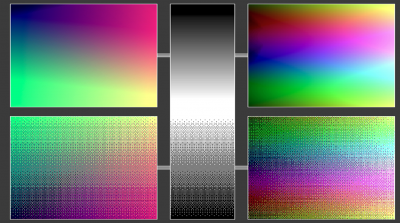Difference between revisions of "Troubleshooting"
| (5 intermediate revisions by the same user not shown) | |||
| Line 1: | Line 1: | ||
== | == Troubleshooting == | ||
* | * '''Medusa logo turns on and off and nothing happens''' | ||
Check power. Medusa has overvoltage and undervoltage protection circuit and it cuts off the power when voltage drops below about 4.5V. To work, Medusa needs substantial amount of current (more than 400mA). When you connect it for example to a computer using a passive HUB then voltage can easily drop down even to 4.2V. Nevertheless just after start all A/D converters are powered off and FPGA chip has no core loaded. In this state it needs less power and therefore voltage doesn't drop that bad. In such case it may be able to send the logo to the display and then when all circuits are powered, voltage drops and causes device reset. | |||
* No Picture | * '''No Picture''' | ||
[[File:no_signal.png|400px|thumb]] | [[File:no_signal.png|400px|thumb]] | ||
When you connect Medusa to your displaying device even without any signal on input you should see control picture (on the | When you connect Medusa to your displaying device even without any signal on input you should see control picture (on the right) | ||
# Check if your DVI window is set to default (DVI: 720x576) - if not then reset current settings (reset -> rst curr prof) or manually change window to 720x576 (shift/size -> dvi presets -> 720x576). You may also experiment with 720x480 and 640x480, but 720x576 is most compatible window size for 50Hz. | # Check if your DVI window is set to default (DVI: 720x576) - if not then reset current settings (reset -> rst curr prof) or manually change window to 720x576 (shift/size -> dvi presets -> 720x576). You may also experiment with 720x480 and 640x480, but 720x576 is the most compatible window size for 50Hz. | ||
# Check if Medusa is switched to "pure DVI" mode (global options -> DVI mode -> pure DVI). Some (especially DVI) devices do not accept audio packets and do not display anything when audio packets are present in DVI stream. Especially good old 17" and 19" VGA monitors are not compatible with audio. | # Check if Medusa is switched to "pure DVI" mode (global options -> DVI mode -> pure DVI). Some (especially DVI) devices do not accept audio packets and do not display anything when audio packets are present in DVI stream. Especially good old 17" and 19" VGA monitors are not compatible with audio. | ||
# If after that your device still | # If after that your device still does not display anything it may mean either cable problems or that your device is not compatible with signal produced by Medusa. Control screen is generated with vertical frequency of 50Hz. Since almost all old computers also generate picture with refresh rate of 50Hz then it means that your device has to be capable of displaying 50Hz. If it is not, then you may need to find another device. | ||
# Check input cables or try different input signal | # Check input cables or try different input signal | ||
* SDTV picture is ugly | * '''SDTV picture is ugly''' | ||
# Try to avoid connecting signal using composite video - always use s-video cables if possible | # Try to avoid connecting signal using composite video - always use s-video cables if possible | ||
# To reduce stripes/noise you may consider using smoothing (filter -> smoothing -> 5-10) | # To reduce stripes/noise you may consider using smoothing (filter -> smoothing -> 5-10) | ||
# If you only want monochromatic picture and you have s-video cable you may consider "hacking" Medusa and | # If you only want monochromatic picture and you have s-video cable you may consider "hacking" Medusa and forcing it to process only luminance signal using RGB A/D. Enter these commands in USB/serial console: | ||
<pre> | <pre> | ||
cmd :>scartmode rgb | cmd :>scartmode rgb | ||
| Line 46: | Line 30: | ||
* RGB picture is ugly | * '''RGB picture is ugly''' | ||
# If your device hasn't been detected (you see "unrecognised lo" or "unrecognised hi" on second line on OLED/OSD - also you see name that | # If your device hasn't been detected (you see "unknown PAL", "unknown NTSC", "unrecognised lo" or "unrecognised hi" on second line on OLED/OSD - also if you see a name that does not match your device) then you should manually adjust pixels per line parameter (rgb only -> pixels/line) - see [[Sample phase / Pixers per line]]. In such case consider contacting us with the device's fingerprint (rgb only -> fingerprint). We might be able to add your device to the list of recognised devices in future firmwares. | ||
# If your device has | # If your device has been properly detected but the picture is not crystal clear - first try to adjust sample phase (rgb only -> sample phase) - see [[Sample phase / Pixers per line]]. | ||
# If you see a lot of noise you may try to increase smoothing (filter -> smoothing -> 5-10), but also check power cables (yes power cables). Source of picture noise is usually on the ground signal. To reduce ground noise you may consider connecting ground of Medusa with ground of your device using separate cable. Although it is counterintuitive, | # If you see a lot of noise you may try to increase smoothing (filter -> smoothing -> 5-10), but also check power cables (yes power cables). Source of picture noise is usually on the ground signal. To reduce ground noise you may consider connecting ground of Medusa with ground of your device using separate cable. Although it is counterintuitive, exchange your modern filtered multiple outlet extension cord for a basic one (without filters, switches etc). Very often such noise is generated by power supply - try different power supply unit. | ||
* Displaying device | * '''Displaying device looses sync whenever input resolution changes''' | ||
:: It is normal. Medusa processes picture line by line. In such case whenever input line is missing (i.e. during input mode switch) also lines are missing on the output. Practically all displaying devices | :: It is normal. Medusa processes picture line by line. In such case whenever input line is missing (i.e. during input mode switch) also lines are missing on the output. Practically all displaying devices loose sync (even multisync CRT displays). Usually it means that the display becomes blank for half a second or so. See the [[Description]] chapter. | ||
Latest revision as of 14:43, 28 June 2022
Troubleshooting
- Medusa logo turns on and off and nothing happens
Check power. Medusa has overvoltage and undervoltage protection circuit and it cuts off the power when voltage drops below about 4.5V. To work, Medusa needs substantial amount of current (more than 400mA). When you connect it for example to a computer using a passive HUB then voltage can easily drop down even to 4.2V. Nevertheless just after start all A/D converters are powered off and FPGA chip has no core loaded. In this state it needs less power and therefore voltage doesn't drop that bad. In such case it may be able to send the logo to the display and then when all circuits are powered, voltage drops and causes device reset.
- No Picture
When you connect Medusa to your displaying device even without any signal on input you should see control picture (on the right)
- Check if your DVI window is set to default (DVI: 720x576) - if not then reset current settings (reset -> rst curr prof) or manually change window to 720x576 (shift/size -> dvi presets -> 720x576). You may also experiment with 720x480 and 640x480, but 720x576 is the most compatible window size for 50Hz.
- Check if Medusa is switched to "pure DVI" mode (global options -> DVI mode -> pure DVI). Some (especially DVI) devices do not accept audio packets and do not display anything when audio packets are present in DVI stream. Especially good old 17" and 19" VGA monitors are not compatible with audio.
- If after that your device still does not display anything it may mean either cable problems or that your device is not compatible with signal produced by Medusa. Control screen is generated with vertical frequency of 50Hz. Since almost all old computers also generate picture with refresh rate of 50Hz then it means that your device has to be capable of displaying 50Hz. If it is not, then you may need to find another device.
- Check input cables or try different input signal
- SDTV picture is ugly
- Try to avoid connecting signal using composite video - always use s-video cables if possible
- To reduce stripes/noise you may consider using smoothing (filter -> smoothing -> 5-10)
- If you only want monochromatic picture and you have s-video cable you may consider "hacking" Medusa and forcing it to process only luminance signal using RGB A/D. Enter these commands in USB/serial console:
cmd :>scartmode rgb cmd :>setyasg 1 cmd :>rgbcurve mfg 1 cmd :>rgbcomponent 1
- RGB picture is ugly
- If your device hasn't been detected (you see "unknown PAL", "unknown NTSC", "unrecognised lo" or "unrecognised hi" on second line on OLED/OSD - also if you see a name that does not match your device) then you should manually adjust pixels per line parameter (rgb only -> pixels/line) - see Sample phase / Pixers per line. In such case consider contacting us with the device's fingerprint (rgb only -> fingerprint). We might be able to add your device to the list of recognised devices in future firmwares.
- If your device has been properly detected but the picture is not crystal clear - first try to adjust sample phase (rgb only -> sample phase) - see Sample phase / Pixers per line.
- If you see a lot of noise you may try to increase smoothing (filter -> smoothing -> 5-10), but also check power cables (yes power cables). Source of picture noise is usually on the ground signal. To reduce ground noise you may consider connecting ground of Medusa with ground of your device using separate cable. Although it is counterintuitive, exchange your modern filtered multiple outlet extension cord for a basic one (without filters, switches etc). Very often such noise is generated by power supply - try different power supply unit.
- Displaying device looses sync whenever input resolution changes
- It is normal. Medusa processes picture line by line. In such case whenever input line is missing (i.e. during input mode switch) also lines are missing on the output. Practically all displaying devices loose sync (even multisync CRT displays). Usually it means that the display becomes blank for half a second or so. See the Description chapter.